Hosted RSS Support and its Advantages
RSS stands for Rich Site Summary and is a set of well-established standards that support data delivery from a publisher to one or more consumers. It’s well-suited as a “broadcast” format, which is why it’s been popular as a way to deliver news over the years. However, its usefulness extends to many other use cases and its advantages are still valid despite the popularization of other, newer messaging technologies such as push notifications, SMS and instant messaging (e.g. Facebook Messenger). Some of its strengths include:
- Many good quality RSS readers provide rich client features (e.g. toast / pop-up notifications).
- Supports sending more than just minimal text (e.g. as with SMS), supports HTML delivery, and supports some optional pieces of meta-data.
- Works in sometimes-connected and off-line scenarios: aggregation is typically done by readers in the background, storing messages on the client until read.
- By having content start its life on a server, sharing content is as simple as sharing a URL. Further, content can be retained which can allow infrequent clients to review older messages.
- Good device coverage: RSS readers can be found on virtually every device form factor.
In terms of why we chose to implement RSS support before adding native push notification support (for iOS and Android), the point about “good device coverage” makes RSS a reasonable first step, we believe - among the many other advantages. The xSkrape for Excel add-in has a very simple interface to let you publish messages directly from your worksheets, and have the messages be available to a potentially unlimited audience by simply sharing a URL.
Using the “send to RSS” task in the add-in is a three-step process, where the first two steps are one-time configuration:
1. Set up an end-point using your xSkrape.com on-line account.
2. Add an RSS task to your worksheet, configure it and save it.
3. Send messages using the task.
xSkrape for Excel add-in users will have either created an xSkrape.com account or linked to an existing one when they installed the add-in. We will describe the scenarios supported by allowing for both creating and linking accounts in a future whitepaper, since this is an important concept for making xSkrape an effective tool in the enterprise. With the account used to register your add-in, you can sign into http://www.xskrape.com and go to the Messages page:
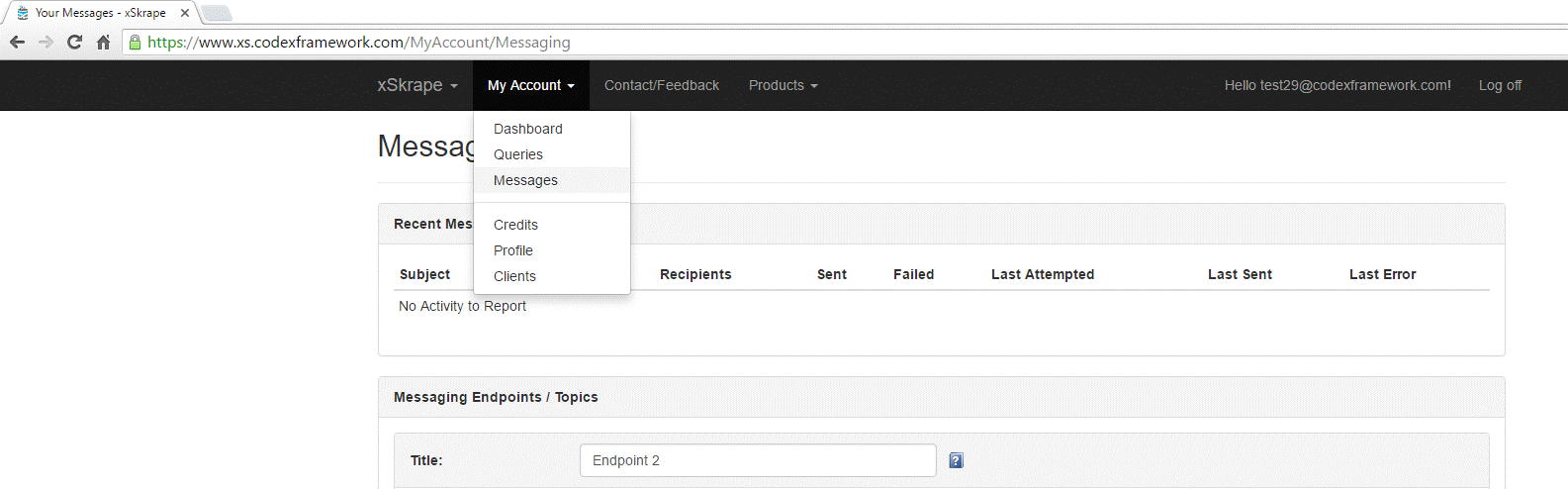
“Messaging Endpoints / Topics” can contain one or more virtual mailboxes that represent where you send RSS messages to. We can add new mailboxes by clicking “Add”:
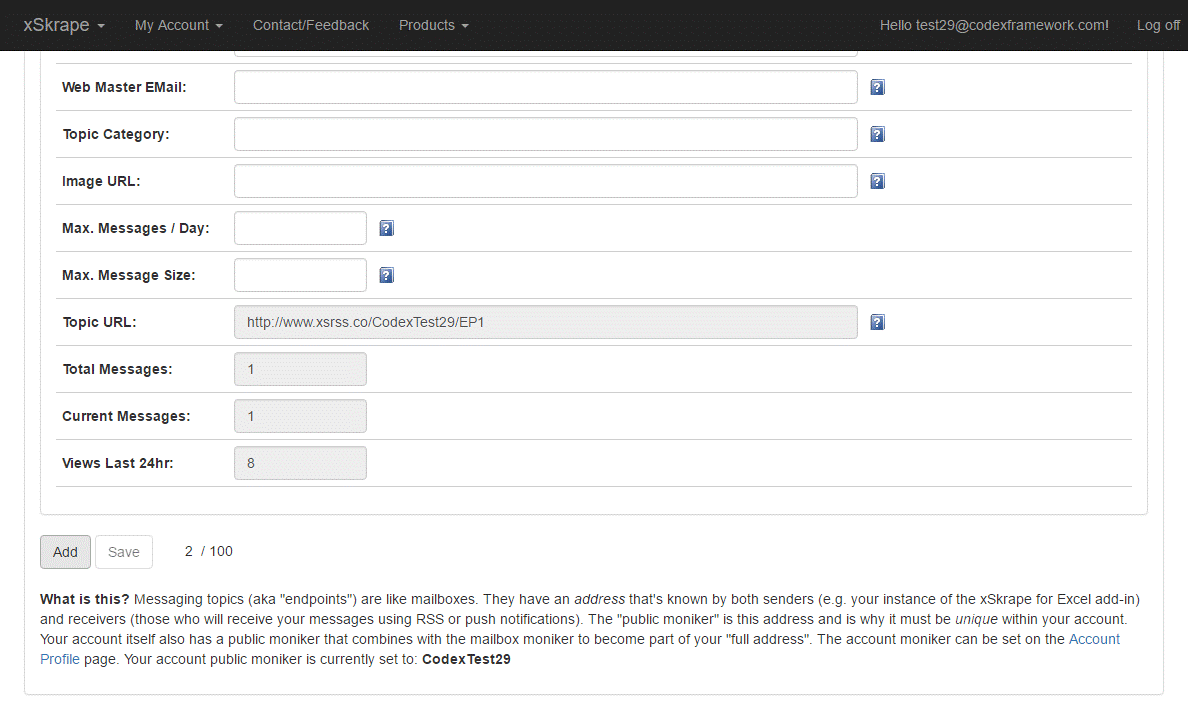
![]() Remember to save your work once you’ve
filled in all required fiends and any optional ones you want to use.
Remember to save your work once you’ve
filled in all required fiends and any optional ones you want to use.
As noted in the “What is this” text shown above, the URL that you would share with consumers of your content is composed of three parts: a host name, a user moniker and a mailbox moniker. The host name is a permanent redirect we’ve established to our own hosting server. This makes it easy for you to send messages without having to set up your own web infrastructure: we’re letting you use ours! The user moniker is established on your user profile and must be unique across all users. Similarly, your mailbox moniker must be unique within your user account.
In terms of settings that are available for mailboxes, these include:
|
Field |
Description |
|
Title |
This will be the title for the endpoint as viewed by any possible subscriber |
|
Active |
Inactivation of a mailbox prevents both sending to it and receiving from it, without deleting it. |
|
Supported Type |
We currently support a “basic” level for RSS but if we decide to add more delivery types or other “levels” for RSS, they would be listed here. |
|
Visibility |
Options: “Private – Senders”: Only clients that are linked to the xSkrape.com account can send messages to mailboxes configured for that account. “Public”: Anyone can send messages to the mailbox, whether they are linked to your xSkrape.com account or not. Charges are incurred against the xSkrape.com account that hosts the mailbox. |
|
Directory Status |
This option is not currently functional since we have not created any directories of mailboxes yet; however, when we do, this will become the setting that dictates the visibility of the mailbox in any public directory. Options: “Not Published” (default): The mailbox won’t be shown in any directory. “Private - Basic”: The mailbox will be searchable by clients linked to the xSkrape.com account hosting the mailbox and basic information will be revealed such as the title and description. “Private – Complete”: Similar to “Private – Basic” but more information will be revealed such as email addresses, etc. |
|
Keywords |
An optional comma-separated list of words that you would want to use in “advertising” this mailbox when we support directory services for mailboxes. |
|
Description |
A description of the mailbox as viewed by any possible subscriber. |
|
Public Moniker |
This value must be unique within your account and represents the name of the endpoint as exposed in URL's, etc. It's also the value that is used by the Excel add-in when it sends messages to an endpoint. You should keep it on topic and must use only alphanumerics or underscore (_) or dash (-). |
|
Language |
Language identification is important when searchability is in play with public endpoints: some users may filter to specific languages. |
|
Topic Link |
This is specific to the RSS Feed topic type and becomes the optional topic link that's included in your feed. |
|
Copyright Notice |
This is specific to the RSS Feed topic type and becomes the optional copyright notice that's included in your feed. |
|
Managing Editor Email |
This is specific to the RSS Feed topic type and becomes the optional managing editor email address that's included in your feed. |
|
Web Master Email |
This is specific to the RSS Feed topic type and becomes the optional web master email address that's included in your feed. |
|
Topic Category |
This is specific to the RSS Feed topic type and becomes the optional category that's included in your feed. |
|
Image URL |
This is specific to the RSS Feed topic type and becomes the optional image URL that's included in your feed. |
|
Maximum Messages per Day |
This allows you to meter the number of messages sent to the mailbox in a 24-hour period (omit to impose no user-defined limit). There may be other lower limits that apply based on the topic type. |
|
Maximum Message Size |
This allows you to limit message size, typically to help cap credit usage. |
|
Topic URL |
This is the web address you can share with receivers of the mailbox, where RSS content is accessible. |
|
Total Messages |
The total number of messages that have been sent to the mailbox. |
|
Current Messages |
The current number of messages that are available in the mailbox. |
|
Views Last 24 Hours |
The number of client views of the contents of the mailbox during the last 24 hours. |
If we assume we’ve set up this topic URL: http://www.xsrss.co/CodeXTest29/EP1, and if we assume our add-in is linked to the account whose account moniker is “CodeXText29”, then from Excel, we could send a message by adding a new “RSS Message” task:
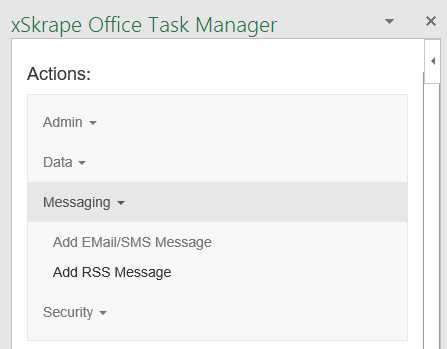
With the task in place, we could set it up like this for example:
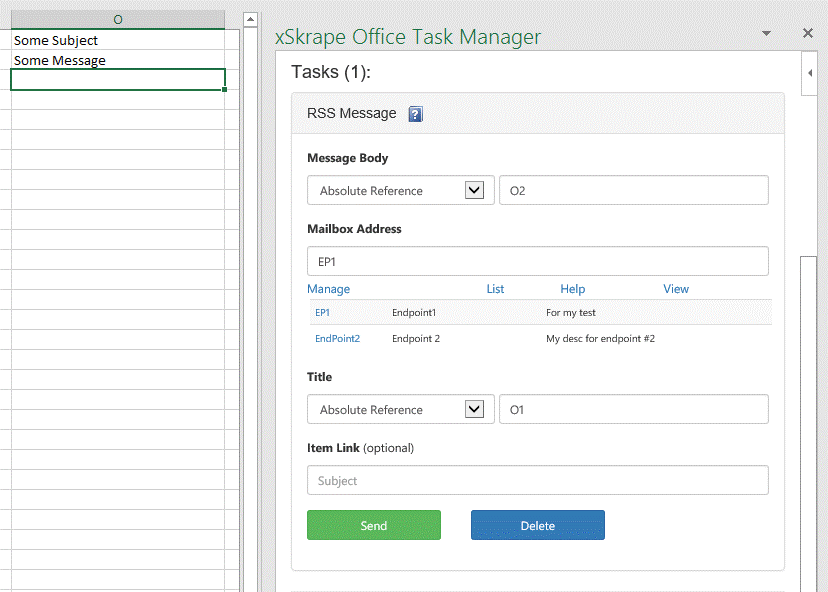
What this implies is our message body is contained in cell O2 (of the current worksheet), the message subject is in cell O1, and we are using the “EP1” mailbox. (We can get a list of available endpoints for the account by clicking the “List” link, as we’ve done here.) We could also use “CodeXTest29/EP1” as the mailbox address to achieve the same result. Including the user moniker is only necessary when using a public mailbox for an account your add-in is not linked to. Once we click “Send”, we see:
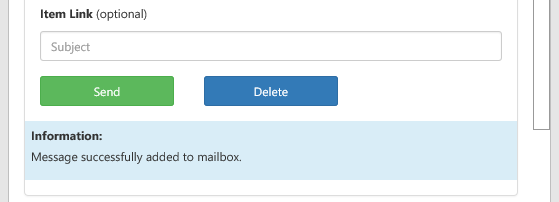
In terms of how to consume messages, showing every possible RSS reader is not practical, so we’ll just pick Outlook 2016 as an example. Within Outlook we can go to Account Settings and set up RSS feeds:
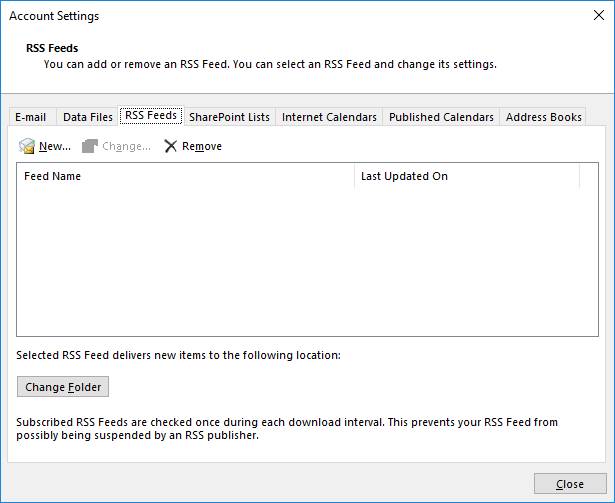
After clicking “New”, we can provide the topic URL:
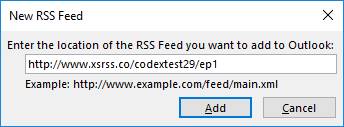
We now get messages fed directly into Outlook, in format that looks very similar to an email:
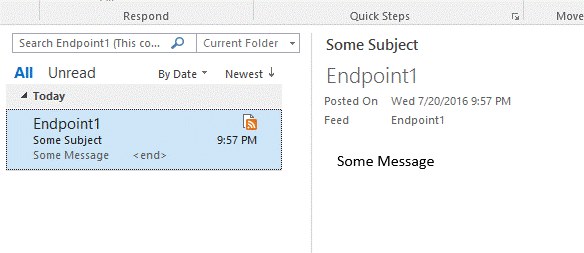
As you can see, the entire process from set-up to usage is quick and offers a complementary delivery option to traditional email and SMS, which we do already support with a different task type.
How messaging can be useful in an Excel environment is something that’s only limited by your imagination. For example, rather than calculate some important metrics and send these in an email, or send or share the entire spreadsheet, direct messaging can offer instant visibility to interested parties that may be traveling, or who want data being pushed to them, versus having to go look for it. Imagine a manager who’s interested in a key metric that’s derived from some spreadsheet calculations: you can send it to him with a single button press! He’ll receive it immediately when he comes on-line, in a short, succinct summary.
From a more general messaging standpoint, another example we’ve seen is a household budgeting worksheet that contains a cell with a summary of current spending versus budget for the current month. With the click of a button, this short summary can be shared with household members to give visibility of “where they’re at”, with delivery via SMS (but could also be equally possible using RSS). This does make an important point about your delivery choices: since the information published via RSS is available to anyone who knows the feed URL, any content you publish should not be something you consider “sensitive”. Although you may feel that the user and mailbox monikers are obscure enough to “keep out” interlopers, keep in mind that “security by obscurity” is not a good practice and we advise against it.
The sky’s the limit in terms of other “messaging targets” that could be implemented for xSkrape. We’re open to suggestion and will build additional functionality based on demand. RSS served as a good way to add some foundational pieces to the product, and in fact it was implemented within a couple of days, showing the strength of the framework and why we think you should be teaming up with us to build out other features that solve problems you might have.
Did you like this article? Please rate it!